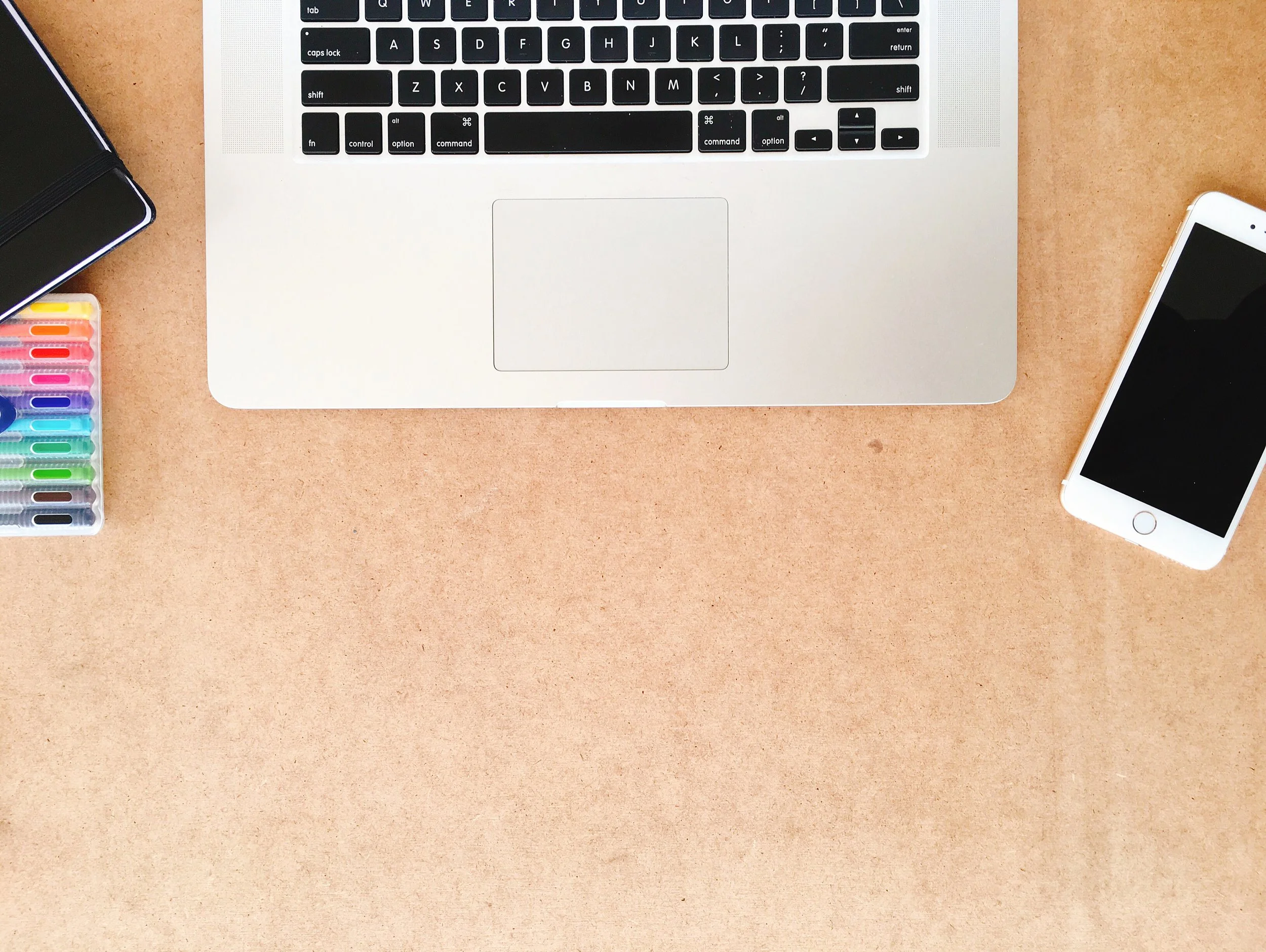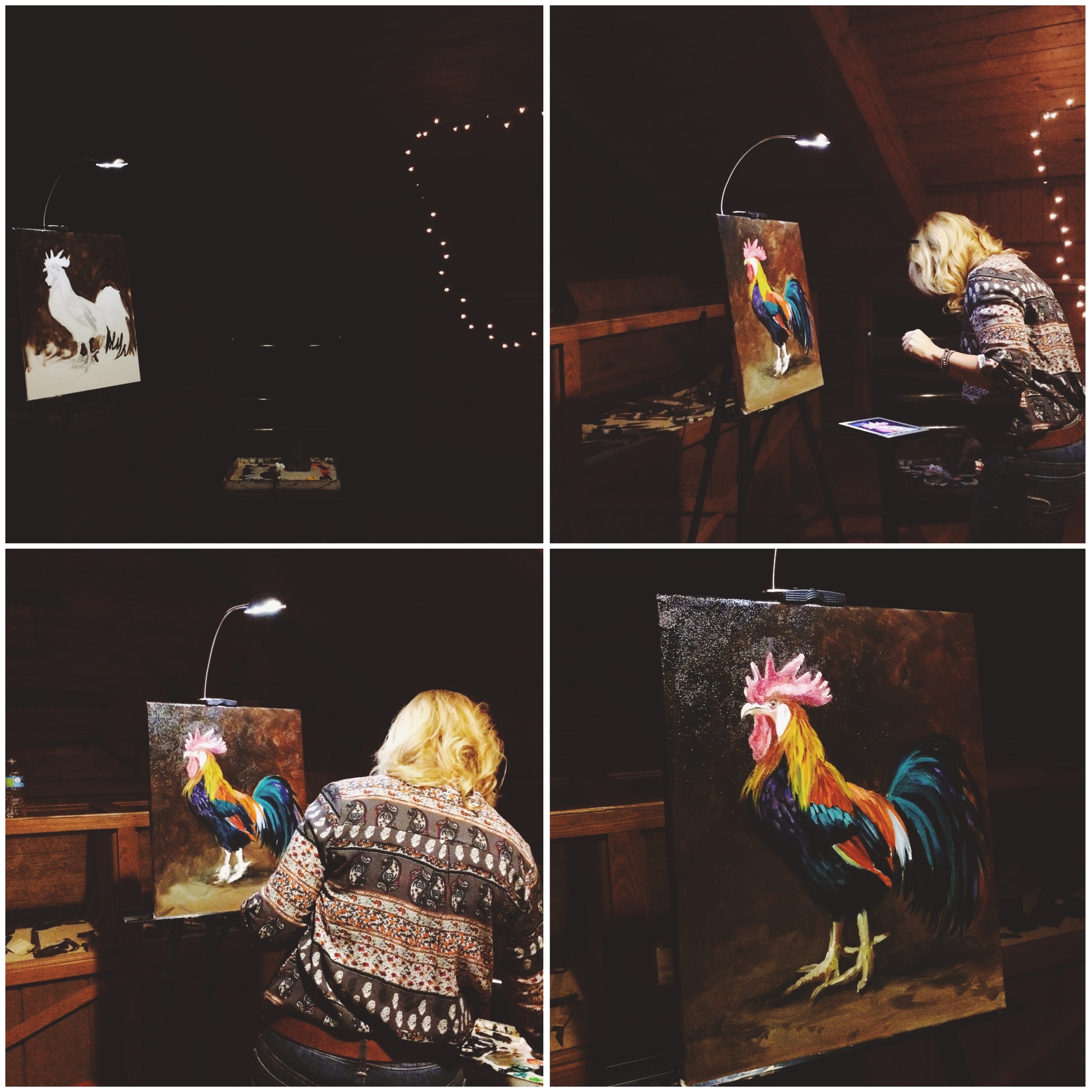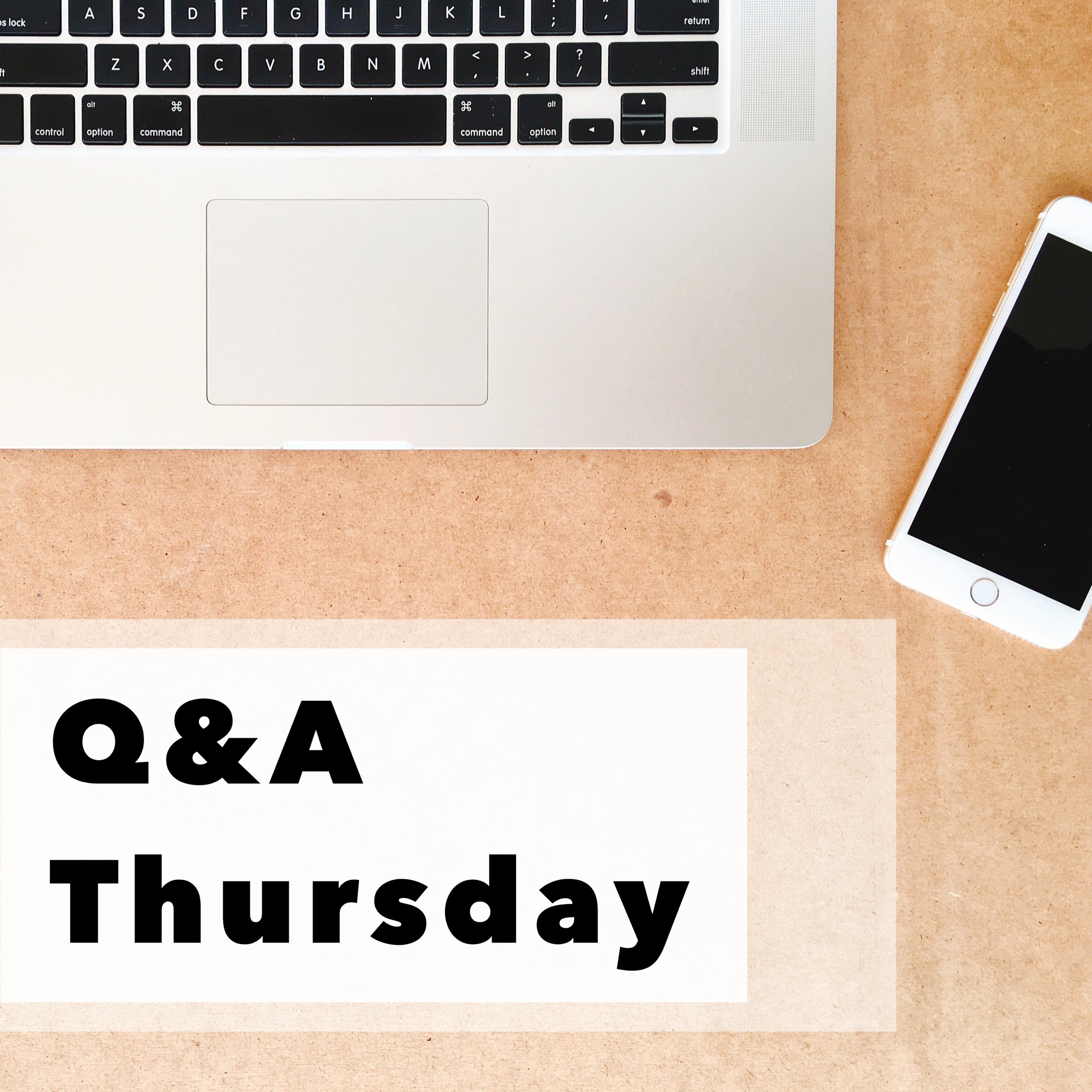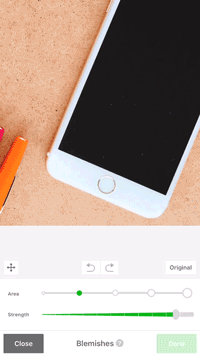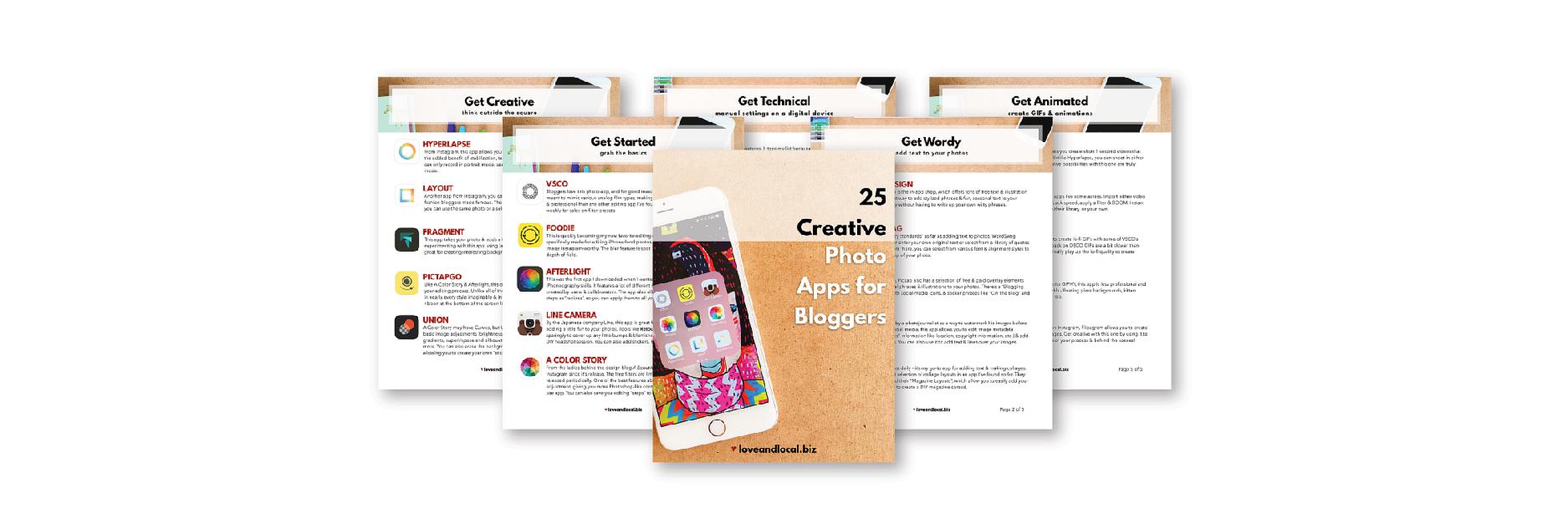Can we have a moment of #realtalk for a second?
I was going through a certain hashtag on Instagram the other day looking for examples of great brand photography from other creatives to feature in an upcoming blog post, and I kept coming across the same photo. Over and over and over again.
And while it was a really nice photo, I knew it wasn’t a regram. It was a stock photo.
I know this because I used the same photo as the background of my Powerpoint presentation in my Mass Communications class last year.
It’s official.
We’ve come to a point of #stockphotooversaturation.
and the only cure is to DIY your own stock photos.
There are only so many stock photo sites, and many of them are catering to one or two particular aesthetics. If your branding isn’t extremely bright and feminine, or if you’re looking for particular props in your brand colors, you’re at a loss. And chances are, your audience is following others in your niche or Instagram accounts that are similar to yours, and experiencing this #stockphotooversaturation themselves.
How many times have you thought,
“If I see another damn flat lay of rustic tools on a wooden background and the same all white desk with pink peonies in a vase, I’m going to scream!”?
Yea, that’s what your readers are thinking too.
As a blogger and small business owner, you wear all the hats, ALL.THE.TIME. And when that means creating original blog content, creating original social media content, and creating original email content, sometimes creating original visual content gets sent to the bottom of the never-ending Master To Do list.
But, your blog and social media visuals aren't just part of your content, they're part of your branding.
And how can your brand stand out from the rest when you're representing yourself using the same graphics as everyone else?
So, to combat this epidemic, I’m hosting a free 14 day challenge for bloggers!
From June 1 - 14, you’ll receive daily email prompts that will help you to get clear about your branding and help you to incorporate it into your blog photography. You'll also receive worksheets, video tutorials, and the support of a private Slack community!
By the end of the challenge, you’ll have your own step-by-step plan to DIY-ing your own stock photos from scratch that matches your schedule and budget. Whether you have one weekend or just one hour, this challenge will help you plan out exactly what you need to make it happen.